Your cart is currently empty!

Grocery Management System using JSP and Servlets
Grocery Management System using JSP and Servlets
Introduction
The Grocery Management System is an e-commerce web application built using Java Servlets (JSP) to facilitate the online purchase of groceries. This system allows users to browse products, add them to their cart, place orders, and receive email notifications for various order updates. The project efficiently handles inventory management, order processing, and user authentication to ensure a smooth online shopping experience.
🚀 Project Overview
This project is designed to provide an easy-to-use platform for both customers and administrators to manage grocery shopping online.
🔹 Key Functionalities:
✔️ User Registration & Login – Customers can sign up, log in, and manage their accounts.
✔️ Product Browsing & Search – Users can filter and search for grocery items.
✔️ Shopping Cart & Checkout – Customers can add items, modify quantities, and proceed to checkout.
✔️ Order Management – Users can track their orders and shipment status.
✔️ Email Notifications – Customers receive emails for registration, order confirmation, and stock updates.
✔️ Admin Panel – Administrators can manage inventory, update stock, and process orders.
🎯 Project Purpose
The Grocery Management System ensures a seamless and efficient online grocery shopping experience by:
✅ Allowing customers to search, filter, and purchase grocery products.
✅ Enabling real-time inventory management to keep track of stock availability.
✅ Automating email notifications for user registration, order confirmation, and restocked items.
✅ Providing an easy-to-use admin dashboard for managing products and orders.
🛠️ Technologies Used
Frontend Development:
- HTML, CSS, JavaScript – For designing a responsive UI.
- Bootstrap – To enhance the layout and styling.
Backend Development:
- Java – Core programming language.
- JSP & Servlets – For server-side logic and dynamic web pages.
- JDBC – For database connectivity.
- MySQL – To store product, user, and order information.
Software & Tools Required:
✅ MySQL – Database for storing records.
✅ Eclipse EE – Integrated Development Environment.
✅ Java JDK – Java Development Kit for running the application.
✅ Tomcat v8.0 – Web server for deployment.
✅ Apache Maven – Dependency management.
✅ XAMPP Server – For MySQL and Apache services.
👤 User Roles in the System
There are two types of users:
1️⃣ Administrator
✔ Manages grocery inventory.
✔ Updates product details (price, availability, etc.).
✔ Processes customer orders.
2️⃣ Customer/User
✔ Registers and logs into the system.
✔ Searches and browses grocery products.
✔ Adds/removes items from the shopping cart.
✔ Places orders and makes payments.
✔ Tracks order and shipment status.
📩 Email Notification Features
Users receive email notifications during:
📌 New User Registration – Confirmation email upon successful sign-up.
📌 Order Placement – Email confirmation after a successful order.
📌 Stock Updates – Notification when an out-of-stock item becomes available.
📌 Order Shipment & Delivery – Updates on order processing and delivery.
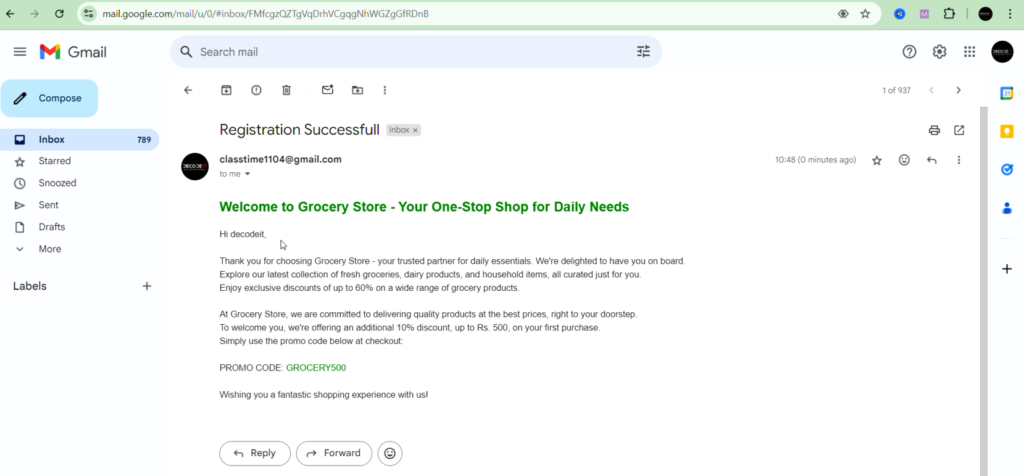
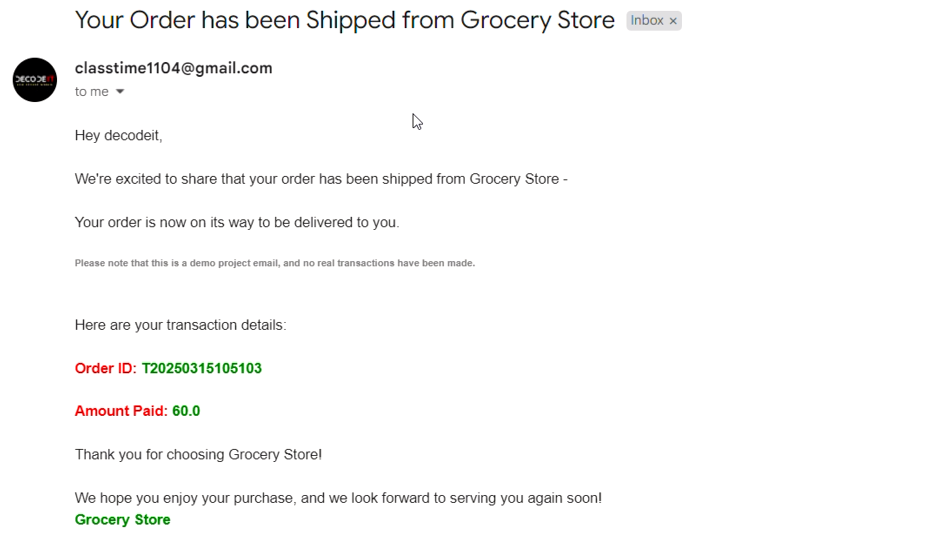
⚡ How to Run the Project?
🔧 Step-by-Step Installation Guide
Step 1: Set Up the Development Environment
- Install Eclipse Enterprise Edition if not already installed.
- Install Tomcat Server 8.0 for project deployment.
- Install MySQL Database and XAMPP Server.
Step 2: Import the Project
- Open Eclipse EE.
- Go to File > Import > E-Commerce Website Project in Java.
- Right-click on the project → Run As > Run On Server.
- Select Tomcat Server → Click Next > Finish.
Step 3: Configure the Server
- In the Server Tab, double-click on Tomcat Server.
- Check and update the port settings (default: 8083).
- Open the browser and run:
http://localhost:8083/GroceryManagementSystem/
Step 4: Login Credentials
🔑 Admin Login:
📧 Email: admin@gmail.com
🔐 Password: admin
🔑 User Login:
📧 Email: guest@gmail.com
🔐 Password: guest
📨 Setting Up Gmail for Email Notifications
To enable email notifications, follow these steps to generate an App Password:
1️⃣ Log in to your Gmail account.
2️⃣ Go to Google Account Security.
3️⃣ Enable 2-Step Verification.
4️⃣ Visit App Passwords.
5️⃣ Select “Other (custom name)”, enter “Grocery Management System”, and generate the password.
6️⃣ Save the 16-digit App Password for configuring email notifications.
The Grocery Management System using JSP & Servlets is a powerful and efficient e-commerce solution for grocery shopping. With real-time inventory management, seamless order processing, and email notifications, this system provides a smooth and hassle-free experience for customers and administrators.
Leave a Reply